DE Quick Start
- bash$ tucnak (Konsole)
Beim ersten Start zeigt Tucnak einen Dialog mit Grundeinstellungen:
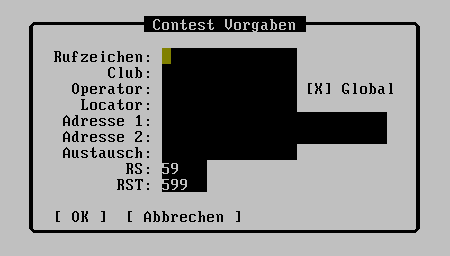
Du MUSST zumindest ein Rufzeichen und den Locator angeben, zum Beispiel:
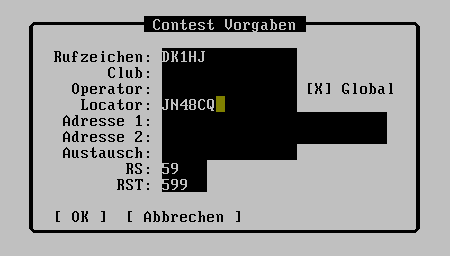
Am Besten ist es so viel wie möglich auszufüllen. Dies ist auch später im Menü <F9>, Einstellungen, Contestvorgaben möglich.
- <F9>, Einstellungen, Bandvorgaben. Gewünschtes Band wählen. Bei zu arbeitenden Bändern muss "QRV" und die passende Kategorie (Mehrmann/Einmann/Checklog) gewählt sein. Es ist auch ganz praktisch seine Ausrüstungsdetails anzugeben.
- Drücke [ OK ] oder <Enter>
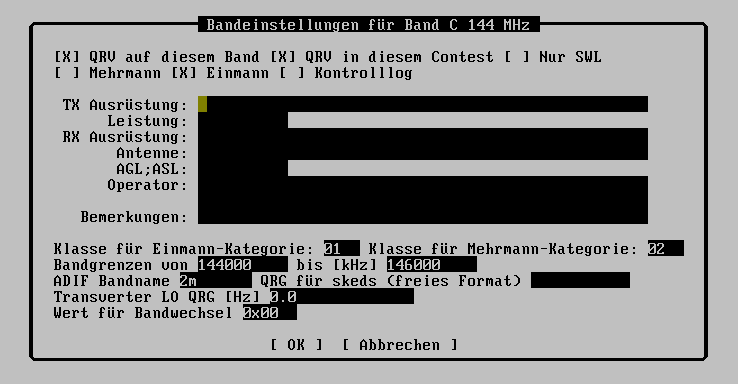
- <F9>, Contest, New from wizard
- Region I Standard Contest
- [ OK ]
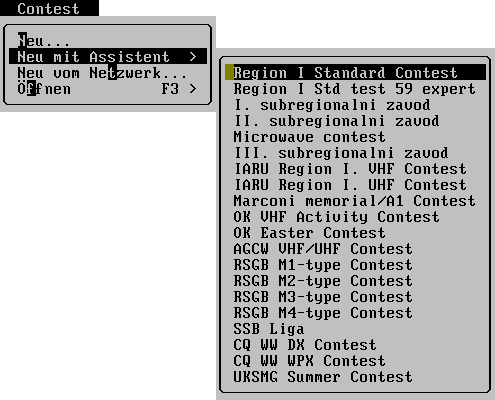
- OK1MZM
- <Alt+X> (Confirm locator JN69PR.)
- 59001 (then is filling date and time automatically)

- <Enter>
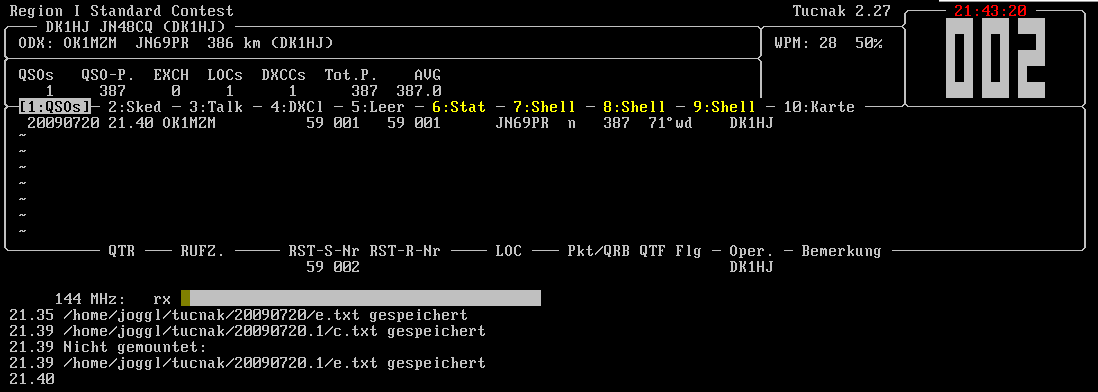
- ...
- <F9> Contest, Export as EDI
- <F9> File, Exit
- Send log to comitee. Log is saved in ~/tucnak/<date>/*.edi
Changing of bands is possible by <F9> Bands or CTRL + assigned character for band.
If you want to run Tucnak in the networking is necessary to have filled these items:
- Contest callsign
- Date of contest
- Name of contest (case insensitive). This item is very important.