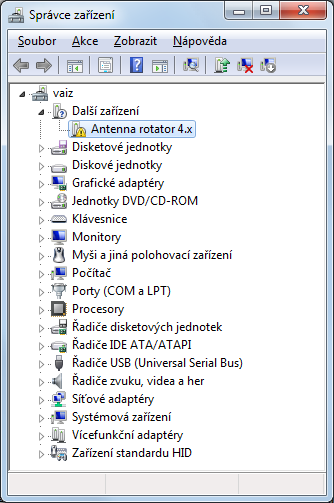Programming FTDI devices: Difference between revisions
Jump to navigation
Jump to search
No edit summary |
No edit summary |
||
| Line 44: | Line 44: | ||
* Manufacturer to OK1ZIA | * Manufacturer to OK1ZIA | ||
* Product Description by table above | * Product Description by table above | ||
Verify entered data, press Ctrl+V and save configuration to file. Pres Ctrl+P to programm. | |||
In bottom box result appears: | |||
Programmed Serial Number : FTVCZQUP | |||
[[Image:MProgDone.png|none|frame|MProg device programmed]] | |||
Replug the device. Run Control Panel and you'll see new device: | |||
[[Image:MProgControlPanel.png|none|frame|Control panel with new device]] | |||
Revision as of 13:47, 3 April 2012
This page describes how to programm the FT232R chip for use in:
You need File:MProg3.5.zip (obsoleted by FT_Prog but always work.
Run MProg
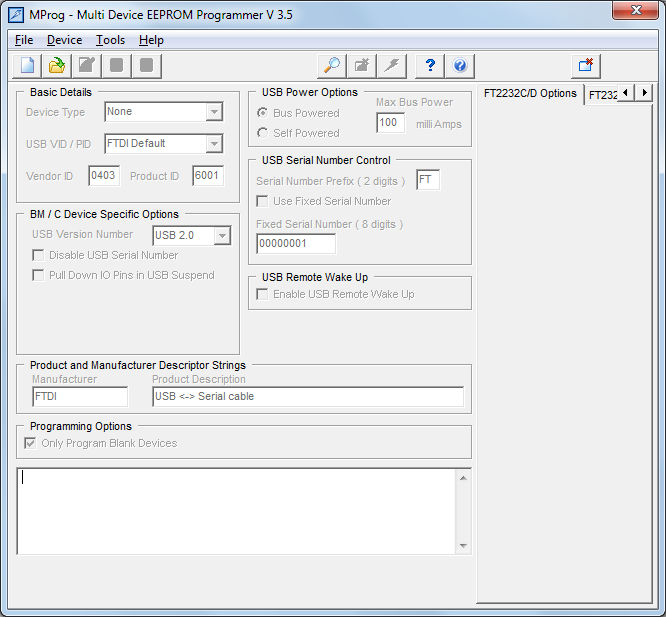
Disconnect all possible USB devices (can contain FTDI chip also). Connect your device with FT232R. Press Ctrl+N to create new programming template. Press Ctrl+C to scan. MProg responds in bottom box:
Number Of Blank Devices = 0 Number Of Programmed Devices = 1
| Device | Product ID | Product description |
| Davac4 | A110 | Davac 4.x |
| Rotar4 | A112 | Antenna rotator 4.x |
| USBIO | A113 | USB GPIOs |
| HDKEYB | A114 | HD44780 + Keyboard |
In Device Type combo choose FT232R. Change:
- USB VID/PID to Own VID & PID
- Vendor ID to A600
- Product ID by table above
- Manufacturer to OK1ZIA
- Product Description by table above
Verify entered data, press Ctrl+V and save configuration to file. Pres Ctrl+P to programm.
In bottom box result appears:
Programmed Serial Number : FTVCZQUP
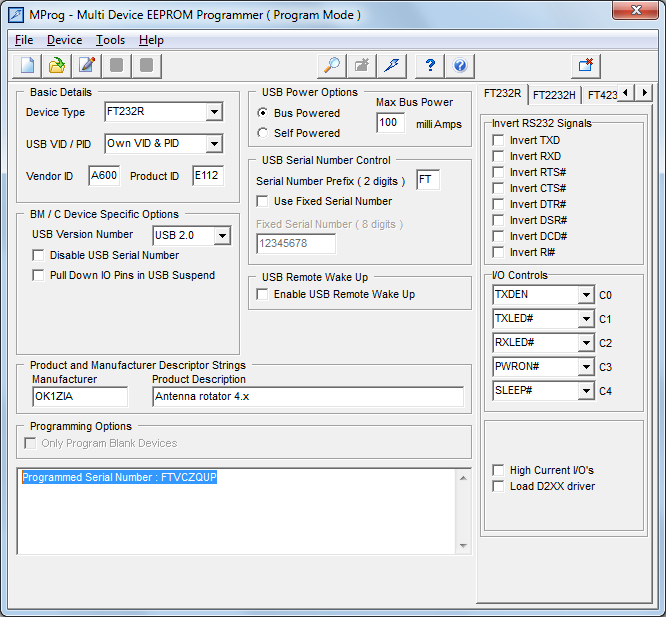
Replug the device. Run Control Panel and you'll see new device: