DE Quick Start: Difference between revisions
Jump to navigation
Jump to search
mNo edit summary |
mNo edit summary |
||
| Line 4: | Line 4: | ||
Tucnak is showing base configuration dialog: | Tucnak is showing base configuration dialog: | ||
[[Image: | [[Image:Emptycontestdefaults_DE.png|none|frame|Leere Contest Vorgaben]] | ||
You MUST fill at least your callsign and locator, for example: | You MUST fill at least your callsign and locator, for example: | ||
[[Image: | [[Image:Filledcontestdefaults_DE.png|none|frame|Ausgefüllte Contest Vorgaben]] | ||
Better is to fill all entries. You can do it later in menu <F9>, Contest defaults. | Better is to fill all entries. You can do it later in menu <F9>, Contest defaults. | ||
| Line 13: | Line 13: | ||
* Press [ OK ] or <Enter> | * Press [ OK ] or <Enter> | ||
[[Image: | [[Image:Bandsettings_DE.png|none|frame|Bandeinstellungen]] | ||
* <F9>, Contest, New from wizard | * <F9>, Contest, New from wizard | ||
| Line 19: | Line 19: | ||
* [ OK ] | * [ OK ] | ||
[[Image: | [[Image:Wizard_DE.png|none|frame|Contest-Assistent]] | ||
* OK1MZM | * OK1MZM | ||
| Line 25: | Line 25: | ||
* 59001 (then is filling date and time automatically) | * 59001 (then is filling date and time automatically) | ||
[[Image: | [[Image:Tmpqso_DE.png|none|frame|Aktuelles QSO]] | ||
* <Enter> | * <Enter> | ||
[[Image: | [[Image:Oneqso_DE.png|none|frame|Erstes QSO!]] | ||
* ... | * ... | ||
Revision as of 21:48, 20 July 2009
- bash$ tucnak (Shell prompt)
Tucnak is showing base configuration dialog:
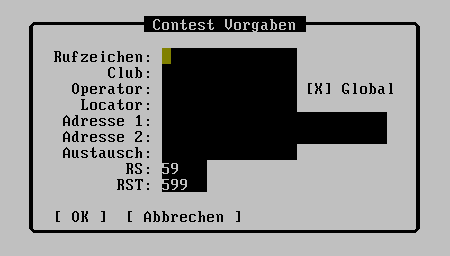
You MUST fill at least your callsign and locator, for example:
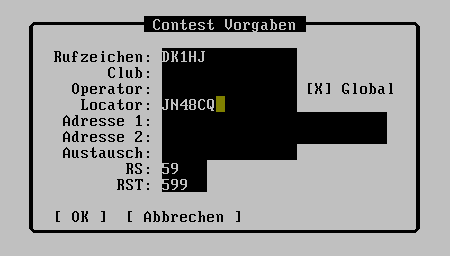
Better is to fill all entries. You can do it later in menu <F9>, Contest defaults.
- <F9>, Setup, Band options. Settings working bands. Is important to check QRV and category (Multi/Single/Check). It is suitable fill information of equipment
- Press [ OK ] or <Enter>
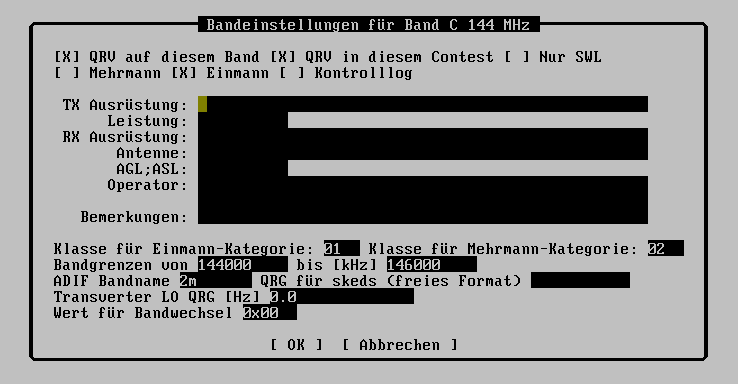
- <F9>, Contest, New from wizard
- Region I Standard Contest
- [ OK ]
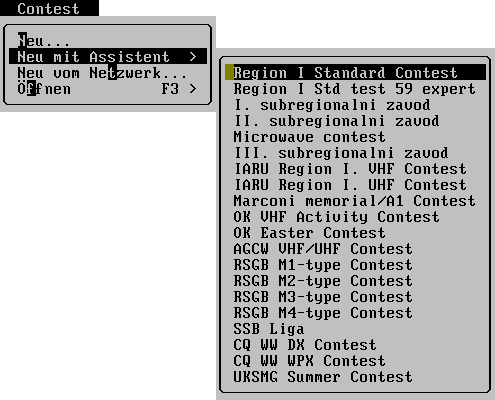
- OK1MZM
- <Alt+X> (Confirm locator JN69PR.)
- 59001 (then is filling date and time automatically)

- <Enter>
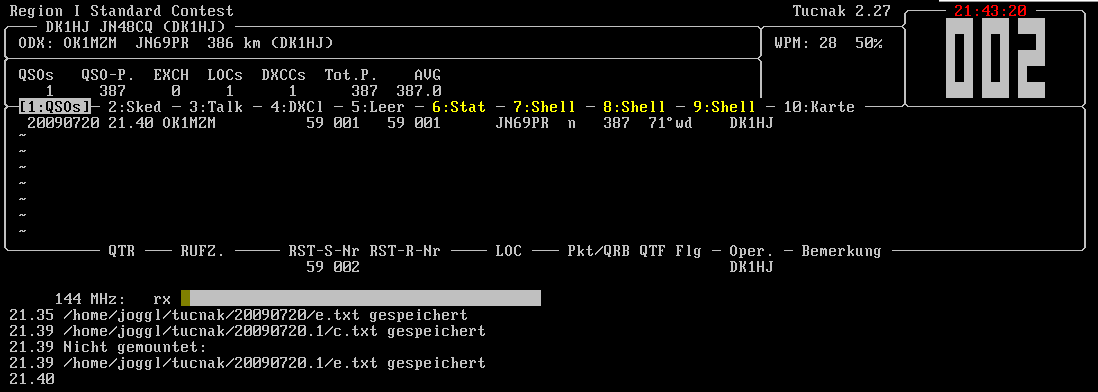
- ...
- <F9> Contest, Export as EDI
- <F9> File, Exit
- Send log to comitee. Log is saved in ~/tucnak/<date>/*.edi
Changing of bands is possible by <F9> Bands or CTRL + assigned character for band.
If you want to run Tucnak in the networking is necessary to have filled these items:
- Contest callsign
- Date of contest
- Name of contest (case insensitive). This item is very important.