Contest: Difference between revisions
| Line 38: | Line 38: | ||
==Export title page== | ==Export title page== | ||
==Export as Cabrillo== | |||
==QSO Check== | ==QSO Check== | ||
Revision as of 16:31, 19 February 2010
Contest
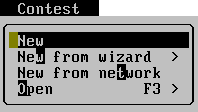
New
Opens new contest. Pre-filled values are default for standard IARU VHF Contest. Dialog is decribed in Contest options.
New from wizard
Opens menu where you can choose pre-fill contest options for know types of contest. After it, Tucnak shows Contest options dialog so you can make changes.
Open from network
Shows context menu with all stations on the network. You can choose one to load same contest as the station.
Open
Opens existing contest. Program lists all contests in your directory, you can choose one of them.
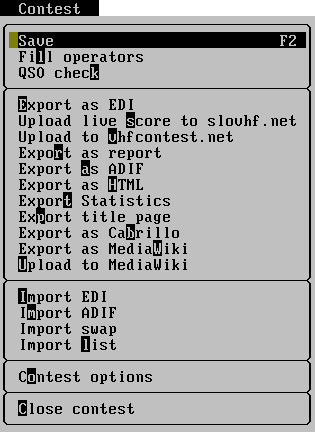
Save
Save all changes to disk. It is normally not needed to use because Tucnak saves data after each QSOo (Setup#Autosave). Some minor changes saved into contest files does not force automatic save so it's good to press F2 manually.
Fill operators
Settings of all bands have a list of operators (items Mope1 and Mope2 EDI format). Each list contains callsigns of all operators which have one or more QSO. This feature is suitable used before you send logs to contest commitee.
Export as EDI
Export as report
Export as ADIF
Export as HTML
Export Statistics
Export title page
Export as Cabrillo
QSO Check
This function uses all available informations to find errors in your log. It checks same things as QSO Info. It shows question mark next to suspicious call.
Warning: it takes some seconds to complete. On slow PC's it can seem to tucnak freeze.
Import EDI
Import ADIF
You can import only into opened contest because import file formats have insufficient infomations. Function shows inputline, please inter file name here. Tested with exports from:
- EI5DI, V14.22
- N1MM
Import swap
Contest options
Opens Contest options dialog where you can modify contest options.
Close contest
Closes contest, you can open other contest or create new.