Programming FTDI devices: Difference between revisions
Jump to navigation
Jump to search
Created page with ' This page describes how to programm the FT232R chip for use in: * Davac4 / USB2LPT + Dávač_3.0 or Dávač_3.3 * Rotar4 / [[...' |
|||
| (7 intermediate revisions by the same user not shown) | |||
| Line 1: | Line 1: | ||
=Programming FT232R= | |||
This page describes how to | This page describes how to program the FT232R chip for use in: | ||
* Davac4 / [[Převodník_USB_→_LPT_pro_Dávač_3.x|USB2LPT]] + [[Dávač_3.0]] or [[Dávač_3.3]] | * [[Davac4|Dávač 4]] / [[Převodník_USB_→_LPT_pro_Dávač_3.x|USB2LPT]] + [[Dávač_3.0]] or [[Dávač_3.3]] | ||
* | * [[Rotar47|Rotár 4]], [[Rotar5|Rotár 5]] / [[Usb2ttl|USB2TTL]] | ||
* [[Usbio|USBIO]] | * [[Usbio|USBIO]] | ||
* [[Hdkeyb|HDKEYB]] | * [[Hdkeyb|HDKEYB]] | ||
You need [[File:MProg3.5.zip|MProg 3.5]] (obsoleted by FT_Prog but always | You need [[File:MProg3.5.zip|MProg 3.5]] (obsoleted by FT_Prog but always works). | ||
Run MProg | Run MProg | ||
[[Image:MProg.png|none|frame|MProg initial state]] | [[Image:MProg.png|none|frame|MProg initial state]] | ||
Disconnect all possible USB devices (can contain FTDI chip also). Connect your device with FT232R. Press Ctrl+N to create new programming template. Press Ctrl+C to scan. MProg responds in bottom box: | |||
Number Of Blank Devices = 0 | |||
Number Of Programmed Devices = 1 | |||
Change: | |||
* Device Type to FT232R | |||
* USB VID/PID to Own VID & PID | |||
* Vendor ID to A600 | |||
* Product ID by table bellow | |||
* Manufacturer to OK1ZIA | |||
* Product Description by table bellow | |||
{| border="1" cellpadding="3" cellspacing="0" | |||
| align="center" style="background:#f0f0f0;"|'''Device''' | |||
| align="center" style="background:#f0f0f0;"|'''Product ID''' | |||
| align="center" style="background:#f0f0f0;"|'''Product description''' | |||
|- | |||
| Davac4 | |||
| E110 | |||
| Davac 4.x | |||
|- | |||
| Rotar4 | |||
| E112 | |||
| Antenna rotator 4.x | |||
|- | |||
| USBIO | |||
| E113 | |||
| USB GPIOs | |||
|- | |||
| HDKEYB | |||
| E114 | |||
| HD44780 + Keyboard | |||
|} | |||
Verify entered data, press Ctrl+V and save configuration to file. Pres Ctrl+P to programm. | |||
In bottom box result appears: | |||
Programmed Serial Number : FTVCZQUP | |||
[[Image:MProgDone.png|none|frame|MProg device programmed]] | |||
Replug the device. Run Control Panel and you'll see new device: | |||
[[Image:MProgControlPanel.png|none|frame|Control panel with new device]] | |||
=Repair wrong VID/PID= | |||
If you do a mistake and programm wrong Vendor/Product IDs to FT232R, you can try this recover procedure: | |||
* Get real VID/PID from MProg or from Device Manager (Properties, Details, Hardware ID) | |||
* Read section 4 of [http://www.ftdichip.com/Support/Documents/AppNotes/AN_107_AdvancedDriverOptions_AN_000073.pdf] | |||
* Modify D2XX/CDM drivers to match device VID/PID. Leave only one device item like: | |||
[Manufacturer] | |||
%Ftdi%=FtdiHw,NTamd64 | |||
[FtdiHw] | |||
%USB\VID_A600&PID_E112.DeviceDesc%=FtdiBus.NT,USB\VID_A600&PID_E112 | |||
[FtdiHw.NTamd64] | |||
%USB\VID_A600&PID_E112.DeviceDesc%=FtdiBus.NTamd64,USB\VID_A600&PID_E112 | |||
[ControlFlags] | |||
ExcludeFromSelect=* | |||
* Scan devices in MProg, it should find the device | |||
* Set proper values of VID/PID and programm these | |||
* Without replug, Uninstall drivers in Device Manager | |||
* Replug revice, it should have new VID/PID | |||
=Another way, works also on bricked chips= | |||
http://www.weirdlab.fr/?p=638 | |||
$ sudo apt-get install make gcc libftdi-dev | |||
$ wget http://rtr.ca/ft232r/ft232r_prog-1.24.tar.gz | |||
$ tar -zxvf ft232r_prog-1.24.tar.gz | |||
$ cd ft232r_prog-1.24 | |||
$ make | |||
$ sudo ./ft232r_prog –old-pid 0x000 –new-pid 0x6001 | |||
Latest revision as of 07:40, 22 March 2018
Programming FT232R
This page describes how to program the FT232R chip for use in:
You need File:MProg3.5.zip (obsoleted by FT_Prog but always works).
Run MProg
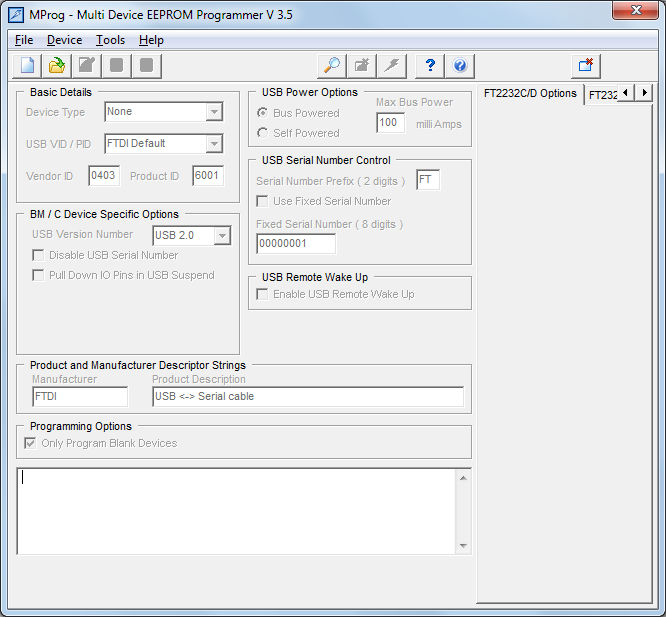
Disconnect all possible USB devices (can contain FTDI chip also). Connect your device with FT232R. Press Ctrl+N to create new programming template. Press Ctrl+C to scan. MProg responds in bottom box:
Number Of Blank Devices = 0 Number Of Programmed Devices = 1
Change:
- Device Type to FT232R
- USB VID/PID to Own VID & PID
- Vendor ID to A600
- Product ID by table bellow
- Manufacturer to OK1ZIA
- Product Description by table bellow
| Device | Product ID | Product description |
| Davac4 | E110 | Davac 4.x |
| Rotar4 | E112 | Antenna rotator 4.x |
| USBIO | E113 | USB GPIOs |
| HDKEYB | E114 | HD44780 + Keyboard |
Verify entered data, press Ctrl+V and save configuration to file. Pres Ctrl+P to programm.
In bottom box result appears:
Programmed Serial Number : FTVCZQUP
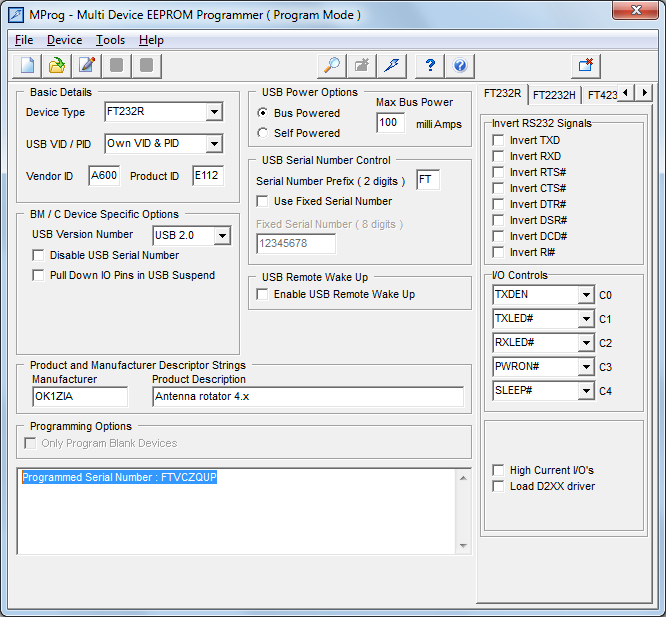
Replug the device. Run Control Panel and you'll see new device:
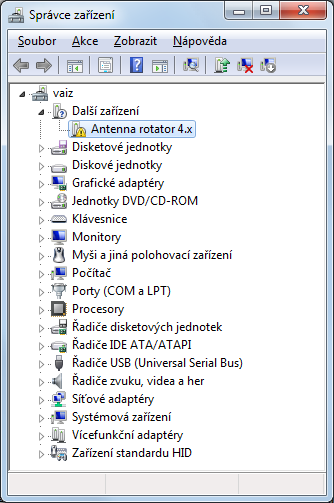
Repair wrong VID/PID
If you do a mistake and programm wrong Vendor/Product IDs to FT232R, you can try this recover procedure:
- Get real VID/PID from MProg or from Device Manager (Properties, Details, Hardware ID)
- Read section 4 of [1]
- Modify D2XX/CDM drivers to match device VID/PID. Leave only one device item like:
[Manufacturer] %Ftdi%=FtdiHw,NTamd64 [FtdiHw] %USB\VID_A600&PID_E112.DeviceDesc%=FtdiBus.NT,USB\VID_A600&PID_E112 [FtdiHw.NTamd64] %USB\VID_A600&PID_E112.DeviceDesc%=FtdiBus.NTamd64,USB\VID_A600&PID_E112 [ControlFlags] ExcludeFromSelect=*
- Scan devices in MProg, it should find the device
- Set proper values of VID/PID and programm these
- Without replug, Uninstall drivers in Device Manager
- Replug revice, it should have new VID/PID
Another way, works also on bricked chips
$ sudo apt-get install make gcc libftdi-dev $ wget http://rtr.ca/ft232r/ft232r_prog-1.24.tar.gz $ tar -zxvf ft232r_prog-1.24.tar.gz $ cd ft232r_prog-1.24 $ make $ sudo ./ft232r_prog –old-pid 0x000 –new-pid 0x6001