Quick Start: Difference between revisions
Jump to navigation
Jump to search
No edit summary |
No edit summary |
||
| (8 intermediate revisions by the same user not shown) | |||
| Line 1: | Line 1: | ||
{{Languages}} | |||
* bash$ tucnak (Shell prompt) | * bash$ tucnak (Shell prompt) | ||
* | Tucnak is showing base configuration dialog: | ||
* [ OK ] | [[Image:Emptycontestdefaults.png|none|frame|Empty contest defaults]] | ||
* | |||
* Region I Standard Contest | You MUST fill at least your callsign and locator. If you don't know your locator, you can find it here http://f6fvy.free.fr/qthLocator/fullScreen.php . | ||
[[Image:Filledcontestdefaults.png|none|frame|Filled contest defaults]] | |||
Better is to fill all entries. You can do it later in menu <F9>, Setup, Contest defaults. | |||
* <F9>, Setup, Band options. Settings working bands. Is important to check QRV and category (Multi/Single/Check). It is suitable fill information of equipment | |||
* Press [ OK ] or <Enter> | |||
[[Image:Bandsettings.png|none|frame|Band settings]] | |||
* <F9>, Contest, New from wizard | |||
* Region I Standard Contest (or other one) | |||
* [ OK ] | * [ OK ] | ||
[[Image:Wizard.png|none|frame|Contest wizard]] | |||
* OK1MZM | * OK1MZM | ||
* 59001 (then is filling date and time automatically) | * 59001 (then is filling date and time automatically) | ||
* | * JN69PR | ||
[[Image:Tmpqso.png|none|frame|Working QSO]] | |||
* <Enter> | |||
[[Image:Oneqso.png|none|frame|Worked first QSO]] | |||
* ... | * ... | ||
* | * <F9> Contest, Export as EDI | ||
* | * <F9> File, Exit | ||
* Send log to comitee. Log is saved in ~/tucnak/ | * Send log to comitee. Log is saved in ~/tucnak/<date>/*.edi (~ is your home directory, under windows c:\tucnak) | ||
Changing of bands is possible by | Changing of bands is possible by <F9> Bands or CTRL + assigned character for band. | ||
If you want to run Tucnak in the networking is necessary to have filled these items: | If you want to run Tucnak in the networking is necessary to have filled these items: | ||
Latest revision as of 10:29, 5 November 2010
- bash$ tucnak (Shell prompt)
Tucnak is showing base configuration dialog:
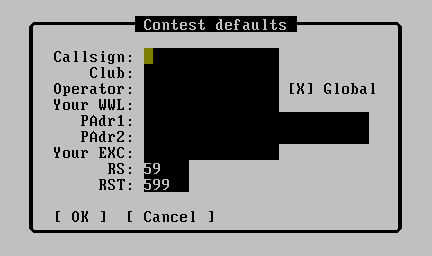
You MUST fill at least your callsign and locator. If you don't know your locator, you can find it here http://f6fvy.free.fr/qthLocator/fullScreen.php .
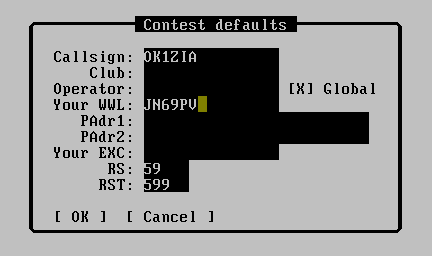
Better is to fill all entries. You can do it later in menu <F9>, Setup, Contest defaults.
- <F9>, Setup, Band options. Settings working bands. Is important to check QRV and category (Multi/Single/Check). It is suitable fill information of equipment
- Press [ OK ] or <Enter>
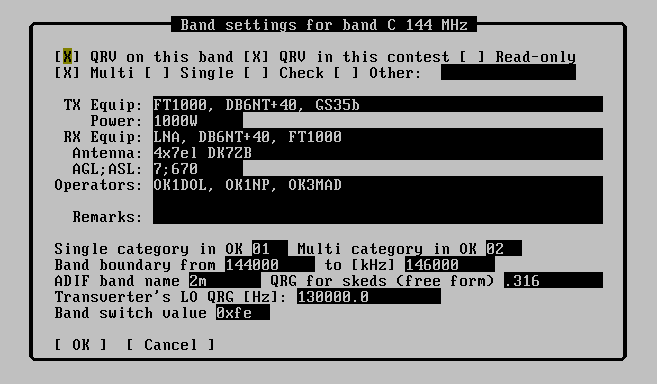
- <F9>, Contest, New from wizard
- Region I Standard Contest (or other one)
- [ OK ]
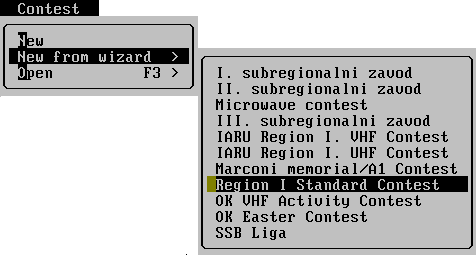
- OK1MZM
- 59001 (then is filling date and time automatically)
- JN69PR

- <Enter>
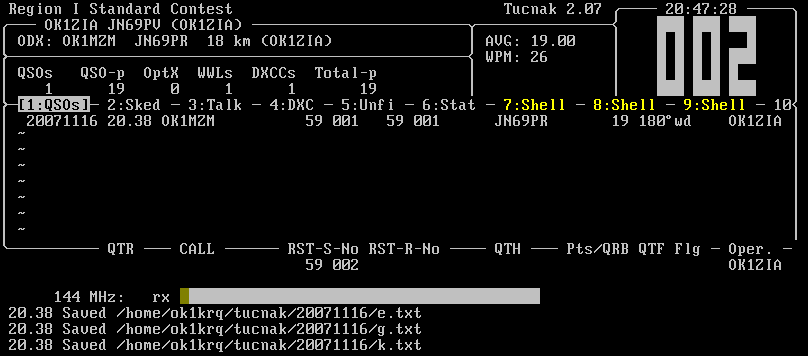
- ...
- <F9> Contest, Export as EDI
- <F9> File, Exit
- Send log to comitee. Log is saved in ~/tucnak/<date>/*.edi (~ is your home directory, under windows c:\tucnak)
Changing of bands is possible by <F9> Bands or CTRL + assigned character for band.
If you want to run Tucnak in the networking is necessary to have filled these items:
- Contest callsign
- Date of contest
- Name of contest (case insensitive). This item is very important.